Debugging Poetry with Visual Studio Code
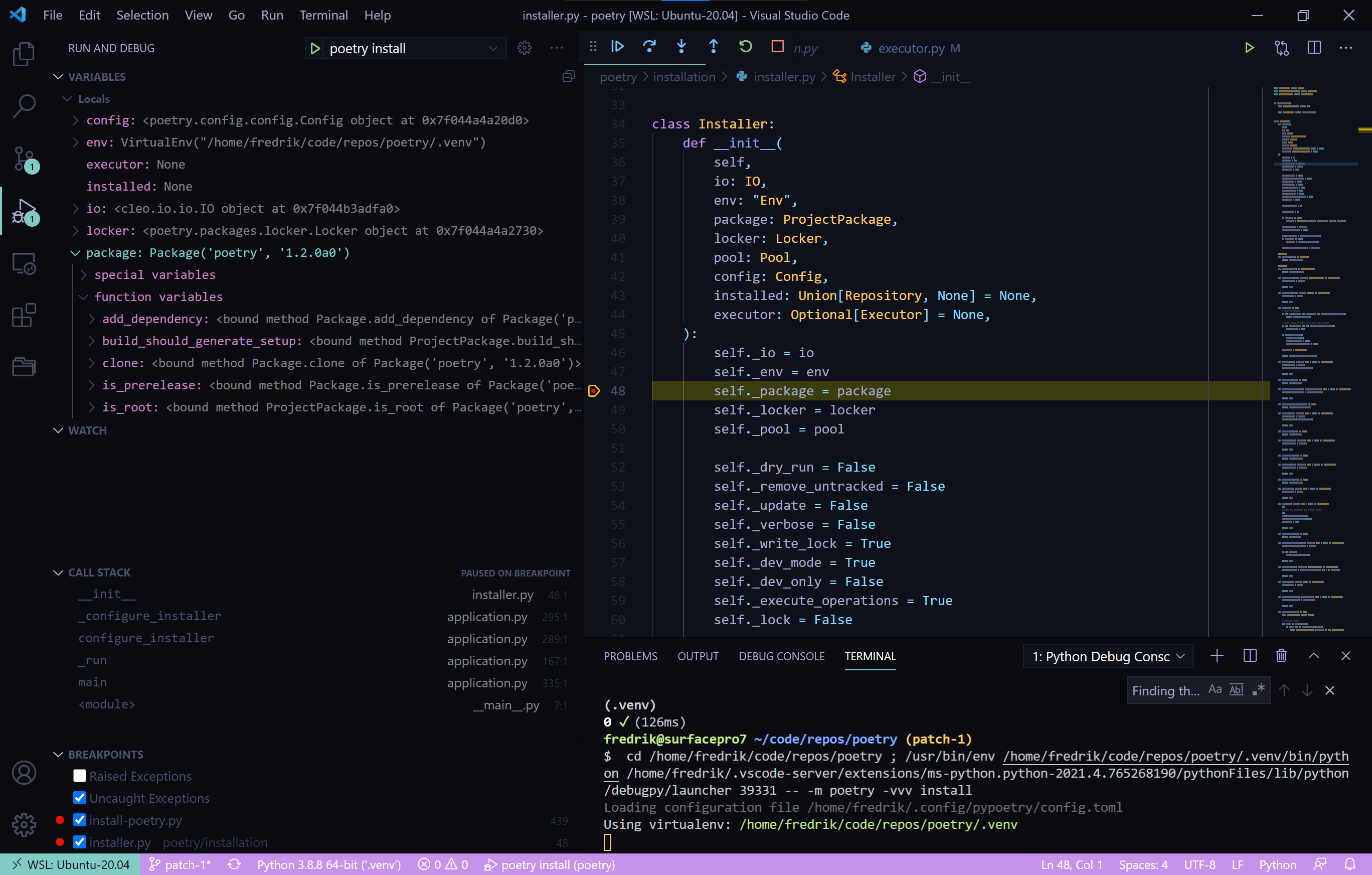
A guide on how to set up debugging of Poetry in Visual Studio Code, using Pipx and Pyenv.
Prerequisites
My developer environment is Ubuntu 20.04 via WSL2 running on Windows 10, so that's what this guide is written for. In order to get set for debugging, we need to install/setup a couple of tools:
- Pyenv - Python version management
- Pipx - install and run Python applications in isolated environments
- Poetry - you should know what this is, if you are reading this ;)
Pyenv
I like to pick the Python interpreter version for a system-wide installations of tools, but also for individual projects using Pyenv. Installation instructions can be found here and pyenv's prerequisites can be found in their wiki.
Let's install Python 3.9.2 for system-wide installed tools and Python 3.8.8 for development/debugging of Poetry. The versions selected are just used to illustrate that different interpreters can be used for Poetry and the projects themselves.
Try it out, once installed, with e.g. Python 3.9.2:
$ pyenv global 3.9.2 # set the 'python' command to use this new version
$ python --version
Python 3.9.2
$ pyenv global system # reset back to system default
Pipx
Once pyenv is installed and a Python interpreter of choice is available, I like to have an installation of poetry from the same branch or pull request I am about to develop/debug. This can easily be maintained using Pipx.
Let's install pipx into the Python interpreter version of choice:
$ pyenv global 3.9.2
$ pip install --upgrade pip # always good to be on the latest pip
$ pip install pipx
$ pyenv global system
Make sure to follow the pipx installation instructions and add ~/.local/bin to $PATH, for example.
Poetry
As a last prerequisite, I'll install a "generic" Poetry version via pipx. This is so that we can bootstrap Poetry's own development installation.
When debugging in Poetry's master branch, I'll install Poetry from the latest commit in master. I also like to install Poetry using a pipx-suffix. In this case I'll use the suffix @master and make the Poetry executable available as poetry@master.
Sometimes I might want to install Poetry from a GitHub pull request (in this example pull request #3967) and make this version of Poetry available via the poetry@3967 command:
$ pipx install --suffix=@3967 --force 'poetry @ git+https://github.com/python-poetry/poetry.git@refs/pull/3967/head'
Note that the --force command makes it possible to run those commands again, to "update" to the current code in either master or in the pull request.
Visual Studio Code debug setup
This consists of a few steps:
- Download the Poetry source code
- Set up the virtual environment
- Visual Studio Code setup
Download the Poetry source code
In order to develop and debug poetry, we first need to clone down the git repo's source code:
Set up the virtual environment
In the project folder of poetry, we can create a .python-version file, read by pyenv and which will set the Python interpreter version invoked by the python command:
Always make sure you're up to date with pip:
Let's now create a virtual environment and install the Poetry development environment. This can be done in several ways:
However, the below will not work, as Poetry (at least not currently) does not support reading the .python-version file, created from the pyenv local 3.8.8 command:
# WARNING: this will NOT work!
$ poetry config virtualenvs.in-project true
$ poetry@master install # creates the ".venv" automatically
$ source .venv/bin/activate
$ python --version
Python 3.9.2 # here we expected Python 3.8.8!
So I would go either with venv or virtualenv. Moving on...
Even if poetry@master uses Python 3.9.2, it will still be able to complete an installation in the Python 3.8.8 virtual environment!
Now you have the poetry command at your disposal, as well as python -m poetry, provided by the development installation. The latter is what we are going to use when debugging!
Visual Studio Code setup
Launch Visual Studio Code and open the poetry project folder, containing all source code. Make sure you have the Python extension and all other necessities for sane Python development. ;)
Also select your virtual environment (.venv) as the active Python interpreter for the project.
Set up tasks.json
Debugging in Visual Studio Code is set up in the project folder's .vscode/launch.json file, so let's create it:
{
// Use IntelliSense to learn about possible attributes.
// Hover to view descriptions of existing attributes.
// For more information, visit: https://go.microsoft.com/fwlink/?linkid=830387
"version": "0.2.0",
"configurations": [
{
"name": "poetry install",
"type": "python",
"request": "launch",
"module": "poetry",
"args": [
"-vvv", // change or comment out for different verbosity level
"install"
],
},
{
"name": "poetry update",
"type": "python",
"request": "launch",
"module": "poetry",
"args": [
"-vvv", // change or comment out for different verbosity level
"update"
],
}
]
}
You can see in the above file that I have added two basic examples of executing Poetry; poetry install and poetry update. The way this works is that Visual Studio Code will wrap e.g. the python -m poetry install -vvv command in its debugger.
Note that we no longer use e.g. poetry@master. This was only meant to bootstrap the development environment and make the poetry command available in the virtual environment.
Set breakpoints and run
Add breakpoints by clicking just left to the line number of the code you wish to debug.
Now, in the debug menu, from the "Run and debug" section (upper left corner), you can pick between the different configurations (from the .vscode/launch.json) and execute them (click the green "play" button). Visual Studio Code's debugger wrapper will now execute the command and stop the execution on your breakpoints.
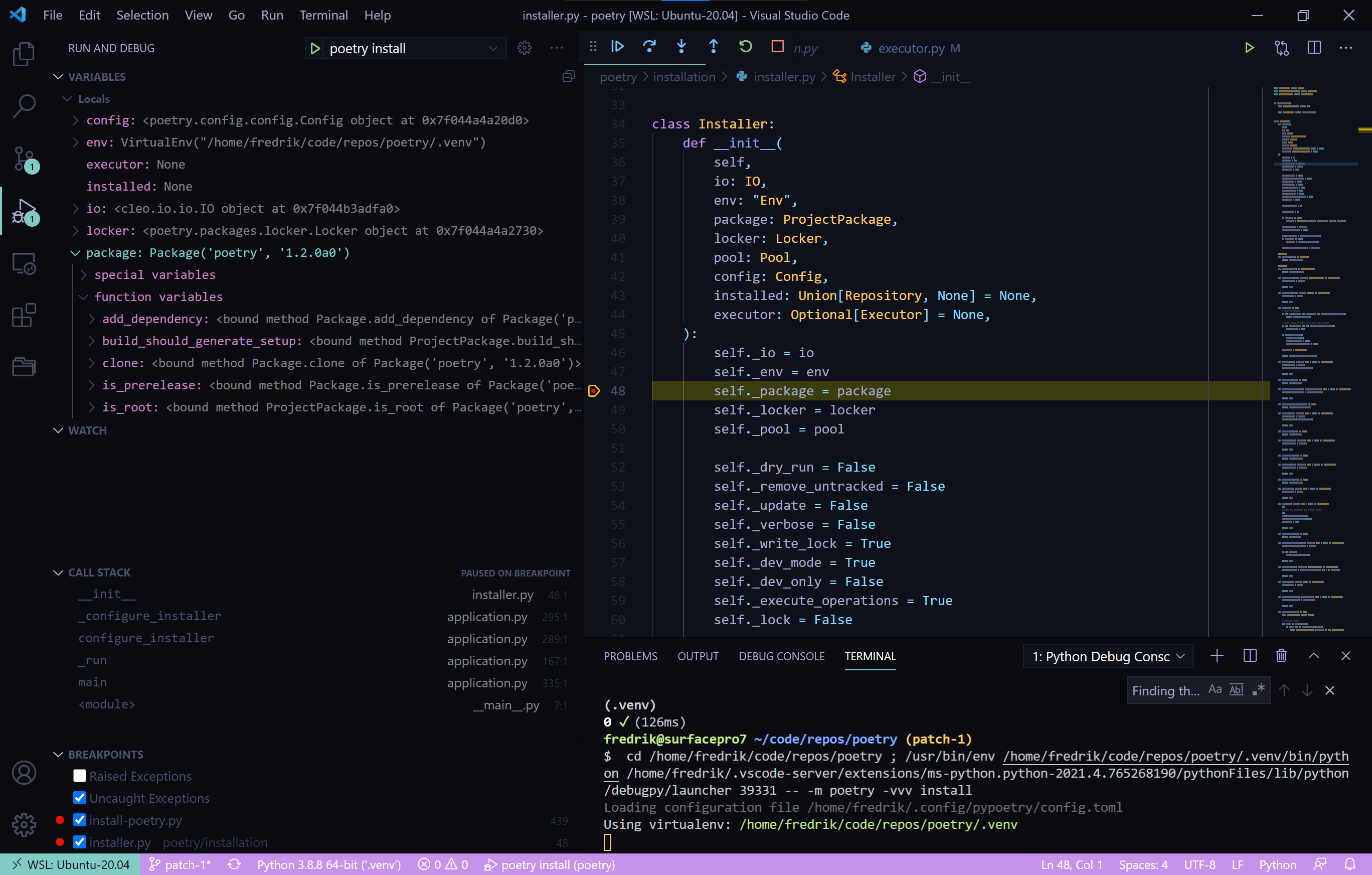
Inspect objects and navigate the call stack to the left and use the navigation in the top center to continue, step over/into/out of, restart or stop. You can also view the terminal or use the debug console at the bottom. Keep track of your breakpoints in the lower left corner section "Breakpoints".
More on debugging in Visual Studio Code here.
Happy developing/debugging!
